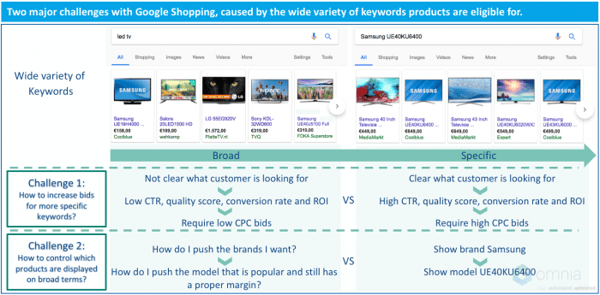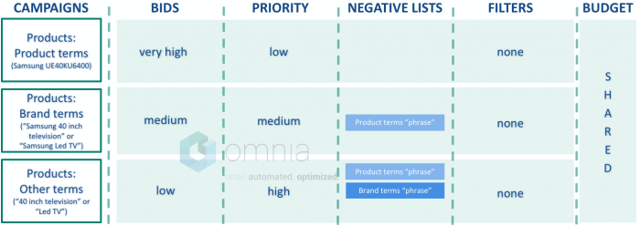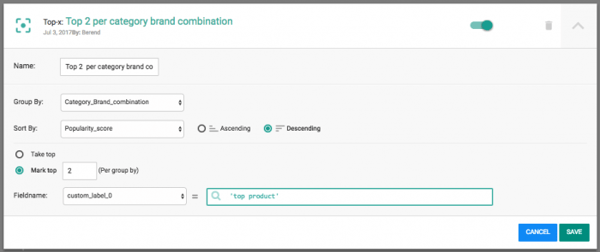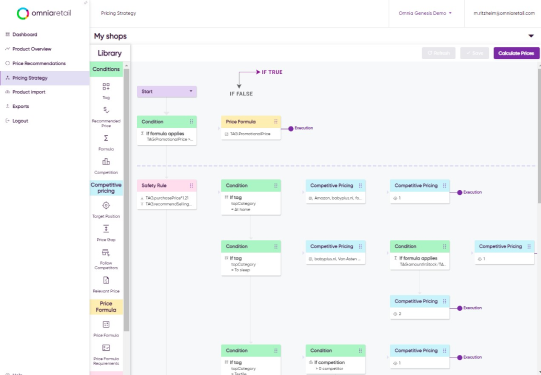Google Shopping has been thriving over the few last years and on average retailers are already spending over 50% of their paid search budget on shopping. The EU's recent verdict will cause some changes to Google Shopping in the EU. How this will exactly effect the consumer and the retailers is still unclear. However, given Google Shopping's current market share, they are most likely to remain, by far, the most dominant party. The pie may become slightly smaller in the short term, forcing retailers to fight harder for their traffic share. Having a solid campaign structure to deal with the challenges of Google Shopping is crucial in maintaining and growing one's traffic share.
Lets dive a little bit deeper into the challenges of Google Shopping and the campaign structure available to deal with these challenges.
Challenges of Google Shopping
One of the main benefits of Google Shopping is that it is easy to set up and that products are automatically shown on relevant keywords. Therefore, it is very easy to generate relevant traffic with Google Shopping.
However, this also has a major disadvantage. Namely, it is not the retailer who determines which keywords a product will be displayed for – like in traditional AdWords text campaigns – but Google itself. Google decides this mainly on the product content delivered to the Google Merchant center by the retailer, but also on general knowledge about the product.
Not being in control of which products are displayed on which keywords creates two challenges:
Challenge 1: How do you increase bids for more specific keywords?
Some search queries are more specific than others. For more specific queries, it is clearer what customers are looking for and chances are higher that you show will the right products. This will result in higher click though rates (CTRs), that in turn will lead to better quality scores in Google Shopping and eventually a better ROAS.
In addition, more specific queries are used further down the customer journey, where chances on conversions are higher.
Both are good reasons to bid higher on more specific keywords.
Challenge 2: How do you control which products are displayed for broad keywords?
Google just decides which product to show based on a combination of the relevancy and the CPC bids. How can you, as a retailer, make sure that your best-selling products are shown for broad keywords? And preferably those products that are also profitable to sell.
Both challenges can be managed by combining the campaign priorities and filters with negative keywords lists.
The 3-level Google Shopping structure
It’s quite common to use a 3-level Google Shopping structure to cope with the first challenge of increasing bids for specific keywords.
Step 1) Split campaigns
To solve the first challenge – increasing bids for more specific keywords – you need to split the traffic into 3 campaigns, thereby making keywords more accurate:
- Product terms - all terms that contain a product name: e.g. Samsung UE40KU6400.
- Brand terms - all terms that contain a brand name: e.g. Samsung 40-inch television or Samsung Led TV.
- Other terms - all terms that do not contain a brand or product name: e.g 40-inch television or LED TV.
In the product terms campaign, we now exactly which product to show: a Samsung UE40KU6400. In the Brand terms campaign, we know at least what brand to show: a Samsung. In the other terms campaign, it is now always clear which product to show.
Step 2) Add Priorities and Negative lists
To split the campaign in these three traffic groups, you need to use the priority settings in the Google Shopping campaigns. There are three choices: high, medium and low priority. These priorities decide determine which campaign Google first tries to serve a keyword.
If you got three campaigns with the same product (no filters), priorities by itself will not do much. Google will serve all keywords to the campaign with the highest priority: in this case, the Other terms campaign.
But once you start combining the priorities with negative keywords/keyword lists it becomes interesting. Two types of negative keywords lists need to be created:
- Brand terms - containing all brand names: e.g. Samsung or LG.
- Product terms - containing all product related terms: e.g. UE40KU6400 or Sonos play 1
Adding these negative keyword lists to the Other terms and Brand terms campaigns will suddenly provide an interesting dynamic between the three campaigns.
Let’s take 3 keywords as an example: “LED television”, “Samsung LED television” and “Samsung UE40KU6400”. Google Shopping first tries to serve all 3 keywords to the campaign with the highest priority: the “Other terms” campaign. The “LED television” keyword can be served, but the other two contain the brand term Samsung, which are on the brand terms negative lists. These keywords cannot be served to that campaign and will continue to the campaign with a medium priority: the “Brand terms” campaign. The “Samsung LED television” keyword can be served on that campaign, but the “Samsung UE40KU6400” contains the product term UE40KU6400, which is on the product terms negative list. This keyword will continue to the “Product terms” campaign, to which it can be served.
Step 3) Optimize CPC bids
With this structure, the traffic is automatically split into 3 campaigns based on the accuracy of the keywords. The bids of the campaigns can be optimized separately, allowing you to bid higher on more specific, more valuable, keywords.
Splitting traffic on keywords types is necessary to increase the performance of the campaign, but will also make it more difficult to manually manage it. Google Shopping should already be managed at the product level and splitting the keywords types complicates this even further. It is, therefore, crucial to think more strategic and to translate these strategies into rules and then automate them.
Disadvantages of the 3-level structure
The 3-level structure solved the first challenge, but does not solve the second challenge: how to control which products are displayed for broad keywords.
The Other and Brand terms campaigns contain both rather specific search terms (“40-inch LED television”) and broad terms (“LED television”). Broad terms generate lots of traffic, but are often not profitable as it is hard to control which products to show.
There are 3 possible ways to make these products profitable within this 3-level structure, but all three solutions have their downsides:
Solution 1: Lower CPC bids, so the broad terms are profitable.
- Missing lots of traffic: low impression share on broad terms.
- Bids too low for other more valuable, specific terms.
Solution 2: Add the broad terms to negative lists.
- Missing all traffic on broad terms
Solution 3: Filter only popular products into Brand and Other terms campaign.
- Much lower number of impressions, as products in campaigns do not match all keywords.
These problems can only be resolved by extending the 3-level structure to a 5-level structure. I would, therefore, like to introduce a 5-level structure to be fully in control of the keywords and get the most out of Google Shopping.
The 5-level Google Shopping structure
Step 4) Splitting the campaigns even further
In the 5-level structure, the broad keywords are moved into two separate campaigns in which they can be managed separately, allowing you to have control over these keywords and providing the opportunity to resolve the problems that are present in the 3-level structure.
These two campaigns will focus on the following broad keywords:
- Brand & Category Terms - terms like Samsung television or Sonos sound system.
- Category Terms - terms like television and sound system.
Step 5) Adding Priorities and Negative keyword lists:
To make sure that the broad keywords are served on these campaigns, an extra negative list must be created and added to the campaigns with the 3-level structure:
- Broad terms - containing all broad terms: e.g. [Samsung television] and [Sound system] etc. (note that this must be an exact negative keyword: [keyword])
Broad terms are now served to the broad “Brand and Category Terms” and “Category Terms” campaigns. Adding the right priorities and the already existing “brand terms” and “product terms” negative lists, will, in a similar way as for the 3-level structure, make sure that the “Samsung television” keyword is served to the “Brand & Category Terms” campaign and the “Television” keyword is served to the “Category Term” campaign.
Note that you will also need to add the product terms list as a negative list to the broad campaigns, as the product terms campaign has a lower priority.
The broad terms are now divided properly over the two extra campaigns, but we have not yet solved the second challenge: How to control which products are displayed for broad keywords.
Step 6) Adding smart filters:
The second challenge can be solved by adding smart filters to the campaigns, so that only products present in the “broad terms campaigns” are those that you want displayed for the broad terms
In Omnia, we have created the Top-X functionality to support this. The Top-X functionality consists of 2 parts:
- Grouping the products
- Selecting Top-X products within that group, based on a customizable popularity formula:
The product groups must be chosen in such a way that it best suits the broad keywords corresponding to the additional campaigns:
- Brand & Category Terms campaign -> Group by Category & Brand combination
- Category Terms campaign -> Group by Category
Now that you have grouped the products, you need to select the top products for each of those groups based on a popularity score. In Omnia, you can use all fields and historical data to create a popularity score that best suits your targets. A few examples of commonly used popularity scores are:
- Absolute max profit in the last 4 weeks
Formula = [# Unit(s) sold Online last 4 weeks] * [margin] - Most PDP page views in last 4 weeks
Formula = [# of UPV PDP last 4 weeks] - Weighted online vs Store units sold
Formula = [# Unit(s) sold Online last 4 weeks]^2 * [# Unit(s) sold Store last 4 weeks] - Only price competitive products, sorted on turnover in the last 4 weeks
Formula = If ([Price Ratio] < 1, [# Unit(s) sold Online last 4 weeks] * [Selling Price], 0)
Where [Price Ratio] = [Selling Price Retailer] / [Average price competitor(s)]
Based on these popularity scores you can mark the Top X (e.g Top 2 or Top 5) products for each group by assigning them a label. In the AdWords Google Shopping campaign settings, you can filter on these labels and select only the most popular products per Category in the Category Terms campaign and the most popular products per Brand & Category combination in the Brand & Category Terms campaign.
The product groups and popularity scores are continuously updated by Omnia, providing a Top-X list that is always up-to-date.
You are now in control of which products are shown for broad keywords!
Step 7) Optimizing CPC bids
Being in control of the broad keywords gives you the opportunity to manage the CPC bids of these products. Because you are only showing popular products, chances are higher that you are showing a relevant product to the customer. This will increase your CTR and consequently the ROAS of the campaign. Higher ROAS means that you can increase the CPC bids and gain larger impression shares on these high volume broad keywords.
Also, the broad keywords are now separated from the Brand Terms and Other Terms campaigns, solving the problems of the 3-level structure. This will allow you to increase the bids on terms like “40-inch Samsung television” or “40-inch grey LED television”. Gaining maximum impression share on these products.
Benefits of the 5-level structure
Let's recap the main benefits of the 5-level structure:
- Bid higher on more specific, more valuable, keywords. Optimizing traffic on those terms.
- Full control over which products are shown for broad keywords to push the products that serve your business targets.
- Popular products are shown for broad keywords. Increasing the CTR and ROAS and allowing you to increase CPC bids to gain impression share and consequently increase your revenue.
- Broad keywords are now separated from the Brand terms and Other terms campaigns, allowing you to increase bids on these campaigns and maximize this impression share.
In addition, this can all be automated with Omnia:
- Automatic ad-group creation based upon values in the feed: e.g. brand and category combination
- CPC bids updated hourly on product level for each campaign corresponding to the performance of each of the 5-level campaigns.
- Smart filters by using the Top-X functionalities: product groups and popularity scores are continuously updated by Omnia, providing a Top-X list that is always up-to-date and saves a lot of manual work.
- Initial negative keyword lists can be created by using the content of the feeds.
Tips
- Try using negative lists, instead of negative keywords within a campaign. These lists can and must be used by multiple campaigns, so choosing proper lists will save lots of time and will let you keep the overview.
- Use “Phrase” negatives for product and brand terms, so that you don’t have to add every search term that contains “Samsung” as a negative. Use [exact] match for broad keywords. Broad Modified Match is not available as a negative keyword.
- Choose your Top-list groups so that the top products cover the whole spectrum of broad keywords. When you select only the top performers of the whole assortment, chances are great that products only match a portion of the search volume: e.g. when you only select televisions in the Top-list, products will not show for a broad keyword like “wall-mount”. So you will at least want your best performing wall-mount to be in the Top-list.
- Use the shared budget option for the AdWords campaigns. For this structure it is necessary to make sure the keywords are always shown in the right campaign. When the budgets are separate, you risk the “Other Terms” campaign will run out of budget. This will cause the other terms to be served on the brand or product terms campaigns, where CPC bids are much higher.
For more information about the 5-level Google Shopping structure or guidance on how to implement this structure, please contact us via info@omniaretail.com or call +31 (0) 35 699 02 22. Or log directly into the console to get started: login.omniaretail.com.