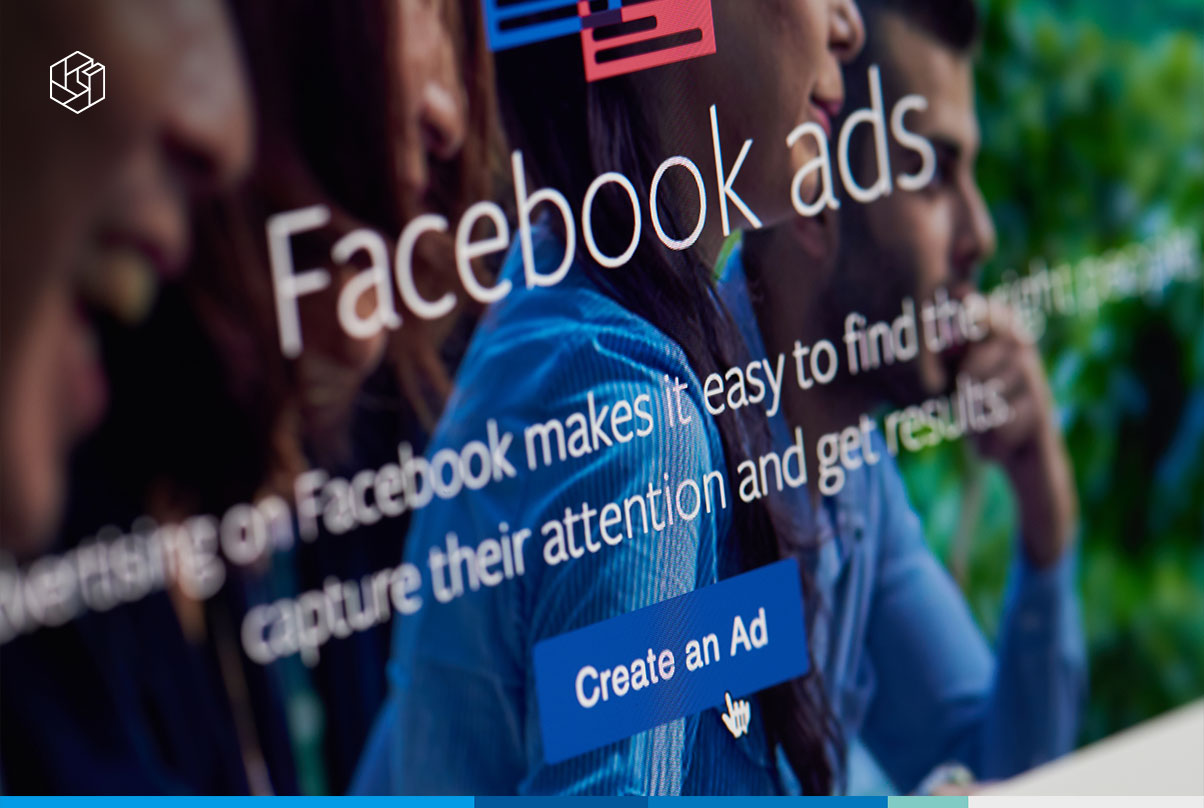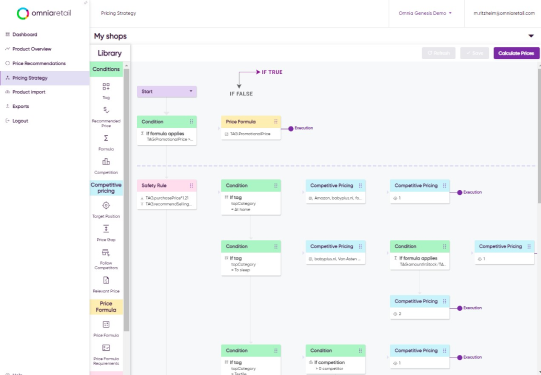The world’s largest social network keeps expanding. With over a billion monthly active users, Facebook provides great marketing potential for any business. Because the platform is well aware of this fact, it is constantly adding new opportunities for businesses trying to expand their reach. It now seamlessly blends advertisements with generic content, adds social proof and stimulates sharing and liking. Facebook also allows retailers to use their immense data sets to create audiences based on interests, marital status, income, and many other factors.
Most of all, it has the best performing mobile ad format. In Q4 of 2016, the company reported that 80% of its total ad revenue came from mobile advertising. Consistently, the platform has been able to offer marketers high CTR (Click Through Rate) and returns. This is because, "traditional" mobile advertising – in the form of banners – is generally seen as obtrusive, and most clicks are actually by accident rather than intentional. In contrast, the ads on Facebook are seemingly integrated in the user experience. Often it does not even occur to us that we are looking at advertisement, it's just another post in our newsfeed that we are seeing. If it is interesting, we engage, if not, we just scroll down. That is the power of Facebook mobile advertising.
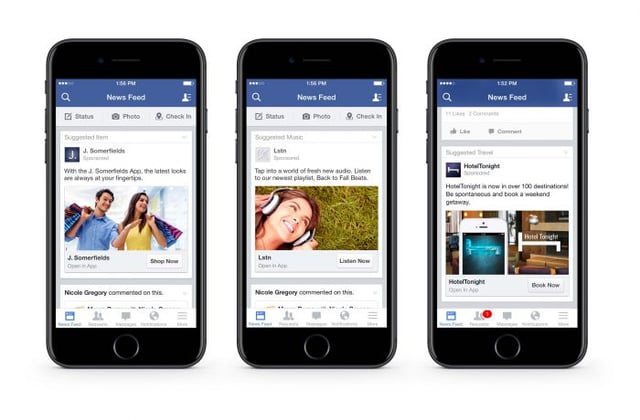
For retailers, the dynamic product advertisement is especially relevant. They become even more powerful when combined with a remarketing audience, which will be the focus of this article. Besides the possibility to export your products to Facebook with Omnia, you also get the most out of the campaigns, by using the unique features Omnia has to offer.
Automated remarketing using Facebook Dynamic Advertising
Remarketing means trying to engage those people who have visited your webshop, looked at products -maybe even added some products to the cart- but did not finalize the purchase. Out of all potential audiences to show your ads to, this group will have the highest probability to convert into buyers. This translates into a high ROAS (Return On Advertisement Spend), making it one of the first places to spend your marketing budget.
By using Facebook remarketing, you can specifically show the products that the person has shown interest in. Consequently, the CTR of the advertisement will increase significantly. The end result is a dynamically tailored product ad -such as the one shown below-, whose content and target audience is chosen with maximum ROAS in mind.
It is also possible to intelligently expand the audience using the "look-a-like" feature in Facebook. With this feature, Facebook looks at all characteristics of the people in the remarketing audience, and finds other similar people on Facebook. Use this feature to expand the reach of your ads, while maintaining the benefits of a high ROAS target group.
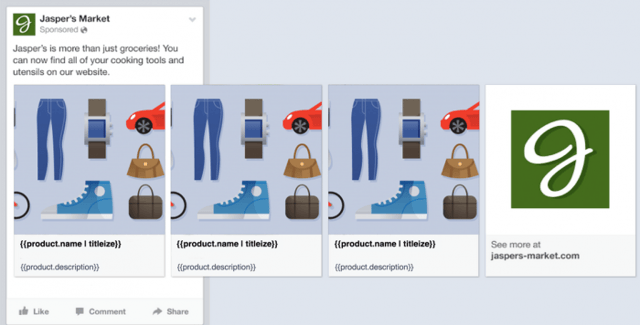
For more information on Dynamic Advertising on Facebook, see the video below.
Five steps to implementation
1. Make a company Facebook page and sign-up for Facebook Business Manager
In order to start advertising on Facebook, you need to have (1) a personal Facebook account, (2) a company Facebook page and (3) access to Facebook Business Manager. The last step is done by signing up at business.facebook.com. In the Business Manager, you can manage the company page, create ads, and set up the Facebook pixel. This brings us to the next step.
2. Give Facebook customer data
To set up a remarketing campaign, you have to supply Facebook with data about your webshop’s visitors, so target audiences can be created automatically. Therefore, it is necessary to implement the Facebook pixel. The best way to do this is by using a data layer that can be used to make Facebook tags in Google Tag Manager, which in combination makes up the Facebook pixel. The pixel needs to contain your unique Pixel ID, which can be found in the Facebook Business Manager.
3. Create a Facebook channel in Omnia
Next, you must provide Facebook with a product feed. This is done by creating a Facebook channel in Omnia. Under Marketing > Channels, simply create a new channel with the Facebook template. All mapping will be done automatically for you – just add the tags and you are done! Of course, if you wish to the edit the mapping, you have the ability to do so.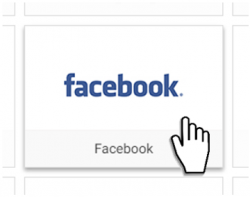
4. Connect Omnia in Facebook Business Manager
Now that a live feed has been created in Omnia, it can be connected toFacebook. This is done in Facebook Business Manager, in the Product Catalogs section.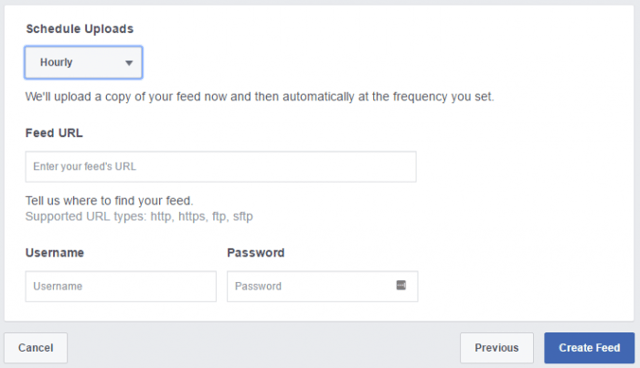
5. Create the advertisement
The last step is actually creating the advertisement in Facebook Business Manager. Since the products are inserted dynamically, you only have to create one advertisement! To do this, choose the product catalog sales ad under conversion. The rest should be fairly straight forward.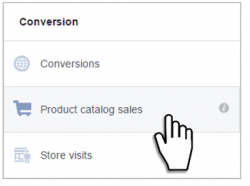
Congratulations! You have now created your first Facebook Dynamic Ad remarketing campaign.
Tips from the Omnia marketing and pricing consultancy team
At Omnia Retail, we are constantly working on improving the capabilities of our software. As a result, our extensive features allow for the creation of advanced strategies in order to get the most out of the Facebook advertisements. Our team of experts here at Omnia have come up with three options for omnichannel profit maximization, listed below.
Tip 1: Only advertise competitively priced products
In the Facebook channel in Omnia, you can add filters which exclude certain products based on the supplied rules. The rules can be made using data from your feed, but also from pricing data. This is very useful, since the conversion rate on products with a competitive price in market will be higher than the conversion rate of products that are out-priced. Indeed, the webshop visitor may have actually decided not to buy the product he/she looked at, because it did not have a good price in the first place. Money spend on showing advertisements highlighting the same product is money wasted.
To prevent this from happening, create a filter based on a pricing variable such as ‘price ratio’, ie. Your price divided by the market average. An example of such a rule could be: If Price ratio > 1.1, then exclude product. This means: if the product has a price higher than 10% above the market average, I do not want to show it in my Facebook campaign.
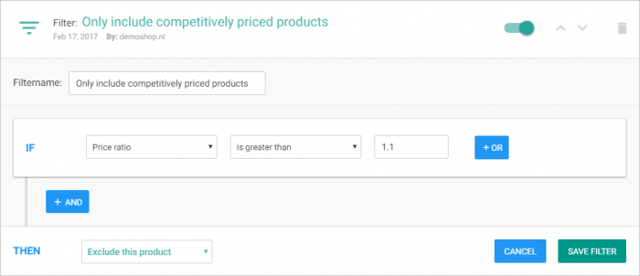
Tip 2: Strategically include only top products based on bottom line margin
Let’s say you have decided to create a product catalog campaign not based on remarketing, but on a wider audience. Which products would you show in this case? Certainly there are better options than randomly showing products. Well, there is. With Omnia’s Top-X functionality you can automatically only show the top products according to a certain parameter. We recommended a Top-X such as the following: Top 3 products per category based on bottom line margin (or volume * product margin).
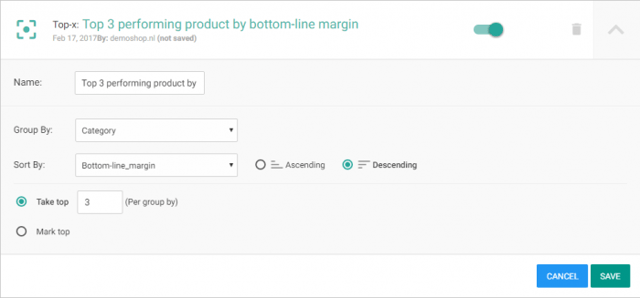
Tip 3: Optimize advertisements for omnichannel profit
If you have a webshop in addition to physical stores, you can strategically show products to increase both online and offline sales. First, create a Facebook channel in Omnia for each physical store, using a filter to only include products that are in stock in that specific store. Second, connect the feeds in Facebook Business Manager. Third, create an advertisement for each store, using the remarketing audience (generated by the pixel) but only targeting people near that store. You also have the option to add a custom first slide, which shows either the store’s location on a map or a photo of the storefront.
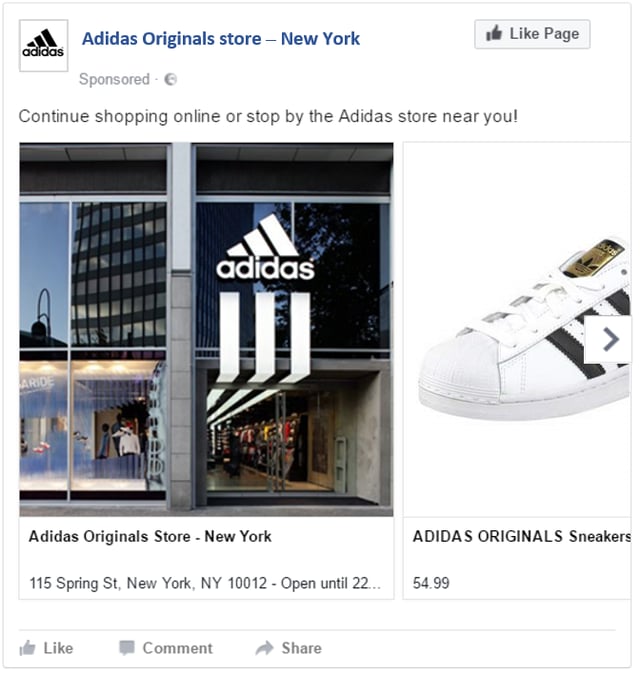
The end result is a highly tailored local remarketing advertisement, showing the products that people near that store location have seen on the webshop, and are actually in stock in there! This is a very effective type of adverstising for products that people predominantly search online but buy offline (such as a home cinema set of 1000+ euro).
Are you excited to get started with Facebook advertising through Omnia? Do you want more insights? Be sure to contact us at info@omniaretail.com or call +31 (0)35 699 02 22.