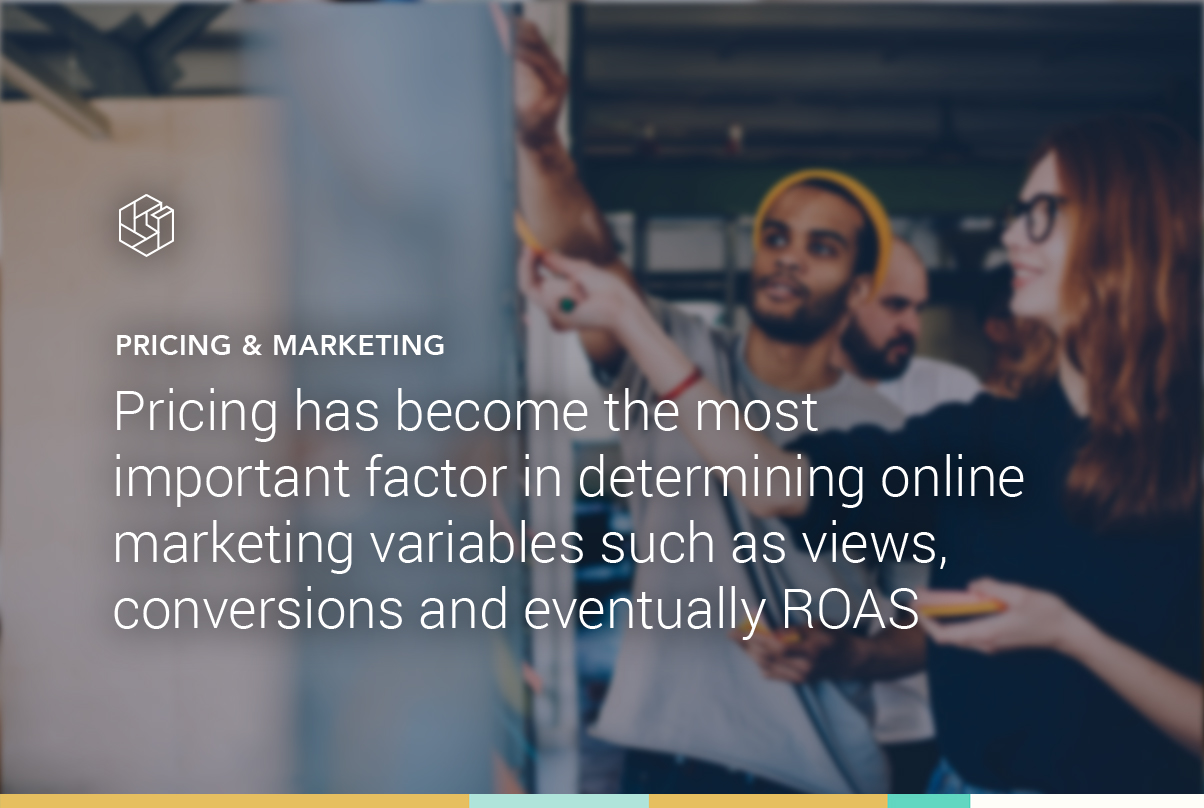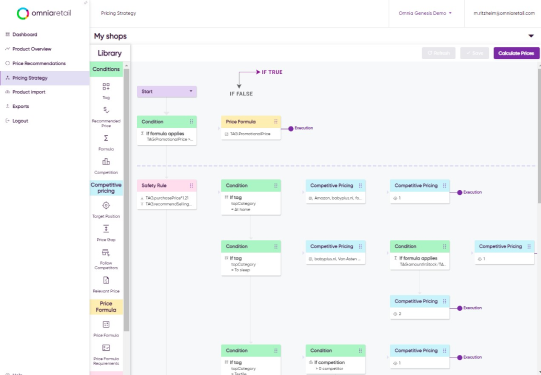Due to complete price transparency in online comparison shopping engines and marketing channels such as Google Shopping, consumers can directly compare prices between competing retailers. It’s even possible to sort by price! In such a situation, it becomes very hard to convert the products which are relatively expensive compared to competitors.
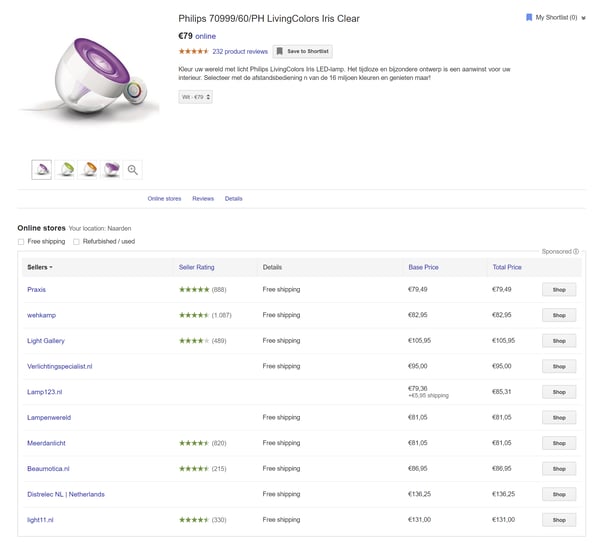
As a retailer, you can ask yourself why spend marketing budget on products which are outpriced if it’s so clearly visible for consumers? As such, pricing has become the most important factor in determining online marketing variables such as views, conversions and eventually return on ad spend. It is crucial in online marketing to take into account what the pricing situation is for your product, by answering important questions. For example:
- Which products get the most views and what is my pricing situation for those products?
- Where am I the cheapest in the market and how is my conversion there?
These questions are not possible to answer via standard tools such as Google Analytics & AdWords. With Omnia, you can answer these questions and much more.
A unique and powerful feature of Omnia is the combined automation of marketing and pricing. Moreover, it also offers valuable insights in these two fields via the Reports functionality. With this functionality you can set up a data extract of the current situation at the product level. With these insights you can re-evaluate your current pricing & marketing strategy to get better results.
In order to analyze pricing & marketing in a fast and easy way via Omnia, you need three things:
- Omnia Dynamic Pricing
- Google Analytics
- Connected Google Analytics with Omnia
Consult the set-up guide or ask our customer service on how to set this up. After you're set up you can get started and create a valuable report in minutes with five steps:
Step one: set up the necessary variables in “Mapping”
| EXPORT FIELDS | MAPPING/CALCULATION | EXPLANATION |
|---|---|---|
| OMNIUNIQUEID | ID | Product ID within Omnia |
| EAN | [EAN] | EAN / productcode which matches with competitors |
| Top_category | [Top Level Category] | Category level |
| Brand | [Brand] | |
| Selling_price | [Selling Price] | Current price |
| PriceRatio | [Selling Price] / [Average price competitor(s)] | Price ratio: your price divided by the average price in the market |
| Minimum_market_price | [Minimum Price of Competitors] | |
| Distance_to_minimum | [Selling Price] – [Minimum Price of Competitors] | Distance between your price and the minimum (lowest) in the market |
| Views_L4W | [# of UPV PDP last 4 weeks] | Unique pageviews of last 4 weeks |
| Total_sold_L4W | [# Omni-channel Unit(s) sold last 4 weeks] | Total amount sold in last 4 weeks |
| Conversion_Perc | [# Omni-channel Unit(s) sold last 4 weeks] / [# of UPV PDP last 4 weeks] | Conversion rate (%) |
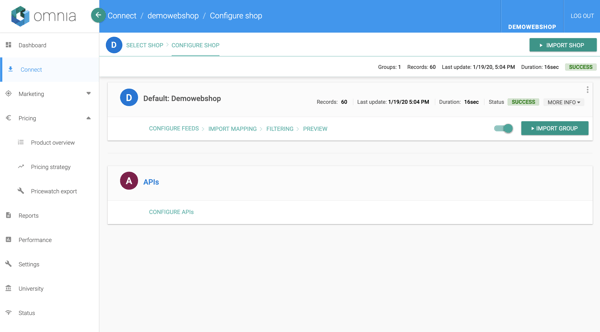
If possible, you can also take online sales instead of omni-channel sales. We recommend you include at least these variables. It is always possible to add others if you like & the data is in Omnia. For instance, if you want to analyze a low-level category, add that to the report.
Step two: Add a filter to exclude products without competition
As products with no competition have no price ratio or minimum price in the market, be sure to filter these products from the report by excluding them from the report. A product has no competition when the price ratio is equal to zero (because Omnia is unable to compute a market average)

You can choose to include only the category and/or brand of your interest. This decreases the amount of products in your report and makes it easier to analyze. As in the example below, the report will only include Brands named “Omnia”.

Step three: Sort your data on the interested variable
The Top-X functionality allows you to sort and mark/take the “Top” products based on a variable and in a group. For example: only take the top 3 highest selling (sorting variable) products for every brand (grouping variable). If you take only the top 3, this works like a filter: the total number of products will be limited to a maximum of 3 per brand, making the report smaller.
You can use this functionality in three ways:
- Sort and take (filter) or mark the “top” products per group
- Sort and mark the “top” products per group
- Only sort the products based on the sorting variable
The difference between the 3rd and the first two is that in the 3rd way you sort on a number of products which is larger than the largest group or assortment (for example 100.000 products per group): thus you include every product in a group and effectively only sort the products based on the sorting and grouping variable.

For this report, it might be handy to sort on the amount of views per category: from highest to lowest (descending). This way, you can analyze which products in a category have the most pageviews and directly compare it with the conversion rate and pricing situation (e.g. priceratio & distance to the lowest price in the market).
Certain products might have lots of views but are priced too high compared to competitors. You can reconsider your pricing strategy based on this information.
Step four: set-up the export
In this step, you can set-up the export of the report, for example: have it emailed to you every Tuesday at 9AM. We recommend you to set up the CSV settings according to your Excel settings. So check which kind of decimal separator your Excel uses (comma or dot) and how fields are quoted and delimited. This way, the file will instantly open in Excel and be ready for analysis. Standard English uses a comma decimal separator and semicolon field delimiter with no quotes around values (see screenshots).

Tip: You can always click “Run Now” and download the file in the “Preview” screen to get a fresh report.
Analysis:
This is what your Excel file will look like, I have colored some products which might be of interest and formatted the conversion percentage to show percentages.

Green rows show products which seem to be doing well: high number of views and high conversion rate, while the pricing does not seem be extreme, meaning there are no extreme values of the priceratio. It might be a certain brand or model which is popular and you could discuss whether to increase the price for that, depending on the market. Try to find a common link between products that are getting good metrics and evaluate the strategy.
Red rows show products where action or at least further investigation is needed: there are a good number of views (>300) but the conversion rate is relatively low or even zero. For instance, the first red row is a relatively cheap product with a price ratio of 0.86 (i.e. 14% cheaper than market average), but it does not convert well. Could the content of the product page be insufficient? Is the product targeted well in the marketing campaigns? Was the price lowered very recently? Are my main competitors cheaper? For the other two red rows: the product is priced at the minimum of the market (distance to minimum is zero) and there are no conversions. It indicates something is wrong and further investigation is needed.
This simple report shows that by combining dynamic pricing and marketing with automated reports you could choose to only focus on “problem” cases. This saves you time, which you can spend in pro-actively changing your strategy instead of reacting only to market changes.
Closing remarks
This example report shows how you can combine pricing and marketing data in one report to give you valuable insights for your strategy. As the Omnia reporting functionality is very flexible, you can always add data, create formulas, add new filters or different Top-X groups to your reports. This helps you to zoom in on problematic products instead of your full assortment at once.
If you have any questions regarding this topic, don’t hesitate to reach out to customer service.